Generate Documents with IDS
-
Select the Documents
 icon in the right-hand navigation column from within a loan file.
icon in the right-hand navigation column from within a loan file.
-
Select the Menu
 icon from the bottom of the right-hand navigation column to expand the options.
icon from the bottom of the right-hand navigation column to expand the options.
-
Select Generate Documents.
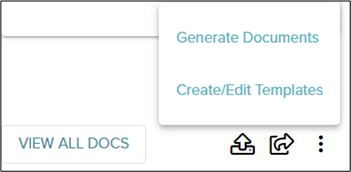
Alternate Process:
-
Select the Documents
 icon in the left-hand navigation column from within a loan file.
icon in the left-hand navigation column from within a loan file.
-
Select Generate Documents in the top, right-hand corner of the Documents page.
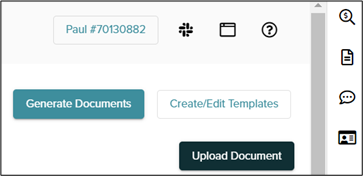
The generated documents screen is displayed.
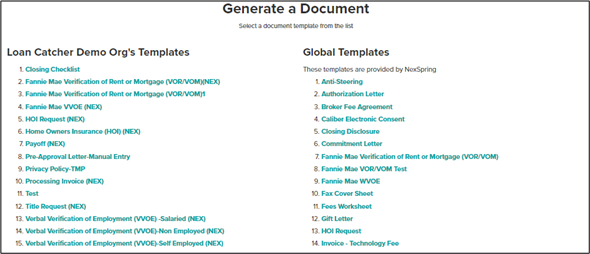
-
-
Select Export Loan in the IDS Document Provider box.

 It is highly recommended that the LoanCatcher℠ files is completed as fully as possible before exporting to IDS.
It is highly recommended that the LoanCatcher℠ files is completed as fully as possible before exporting to IDS.A confirmation message appears in the upper right corner.
-
Select the file link under Document Files.
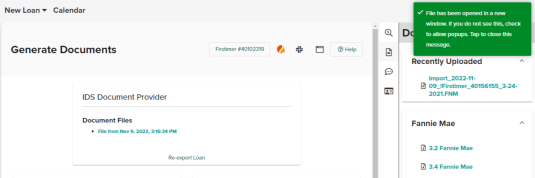
This action opens the file in IDS in a new tab.
-
Select the new tab.
The new tab opens with the field displaying on the IDS site.
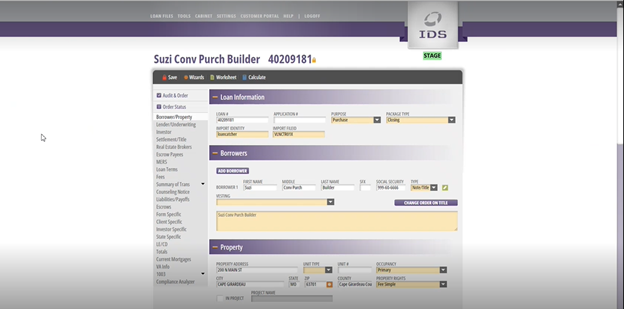
-
Review and setup thru individual screens in IDS, Order Status heading.
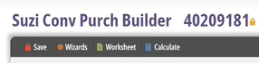
 Package Type is defaulted to Initial Disclosures. Options are limited to Initial Disclosures and Adverse Action.
Package Type is defaulted to Initial Disclosures. Options are limited to Initial Disclosures and Adverse Action. -
Click the Audit & Order category.
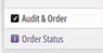
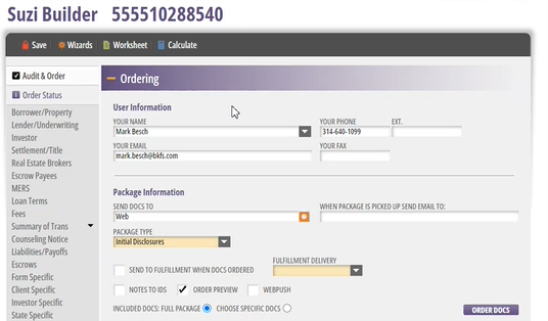
The system completes an audit and provides alert messages as applicable. Addressing any listed audit items is optional for the user.
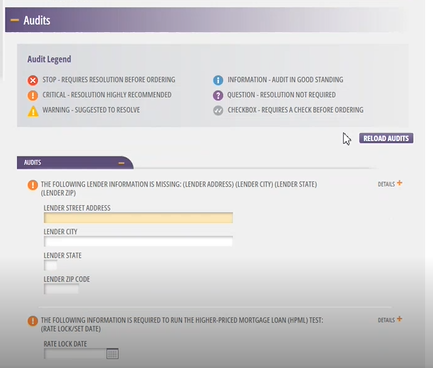
-
Click Order Docs to generate the package.
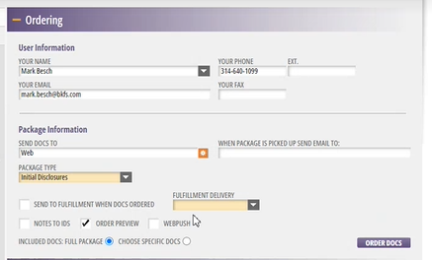
The document package list(s) display
-
Complete the preferred action to download and/or deliver the package to the borrower(s). An internal signing user can access and then upload the document package into LoanCatcher℠.
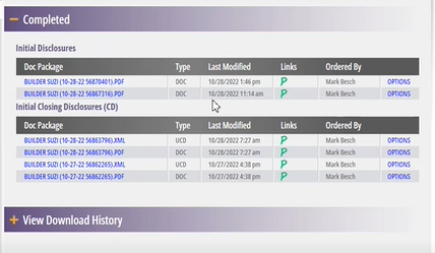
 Additional Help material is available directly in the IDS site.
Additional Help material is available directly in the IDS site.