Loan Orders
LoanCatcher℠’s Loan Orders page tracks all the loan orders in one place with simplified ordering appraisals, verification of employments, payoffs, and many other items that are necessary for loan origination.
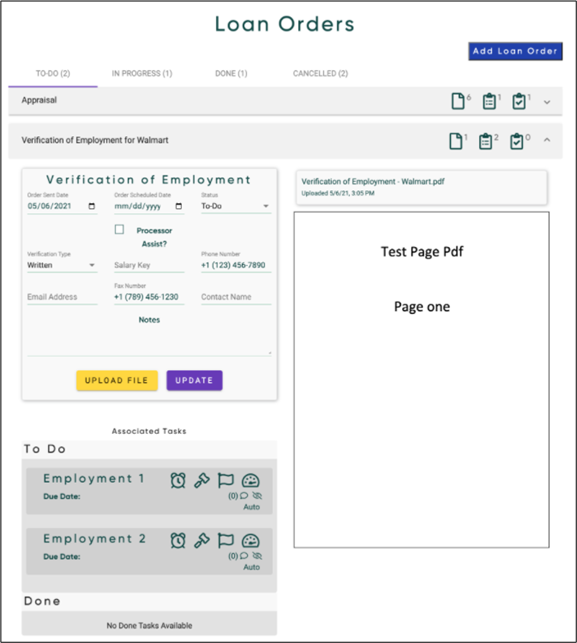
Navigate to the Loan Orders page using the quick navigation section.
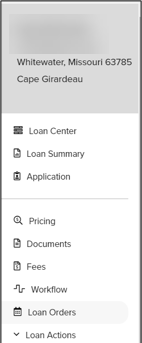
To start, click Add Loan Order which prompts you to select an Order Type.
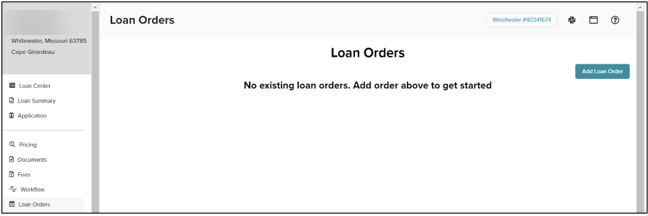
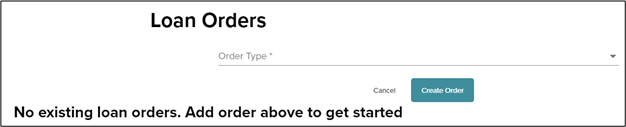
Select the appropriate type from the Order Type drop-down list and complete any other required fields.
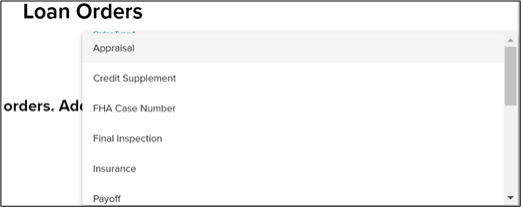
Click Create Order.The order is created and displays a status of To Do.
The 5 status tabs are TO-DO, IN PROGRESS, DONE, REQUEST FOR CANCELLATION and CANCELED. The status tabs reflect an order count.

Initially, the TO-DO tasks are minimized. Click the
![]() icon to expand the task.
icon to expand the task.
![]()
Example of expanded insurance order:
![]()
Each type of loan order is unique and requires its own forms and input fields. For every type of order,LoanCatcher℠ timestamps when the order is created. You can manually track the date the order was placed and the date you received documentation to complete the order. A notes section is provided for comments pertaining to the loan order.
Click UPDATE to save the input data.
![]()
If the order is placed directly via the lender’s website, then check the Processor Assist box.
After entering details and pertinent notes, finish by sending the official order request. Then update the Status to In Progress. Click UPDATE to save changes.
![]()
Once the requested document has been received, click UPLOAD FILE to attached the document to the Loan Order. Click Choose File to attach documents using the browse method or drag and drop documents over the Choose Files button.
When ready, click BEGIN UPLOAD.
![]()
Attached documents are listed on the right-hand section with an upload date and time stamp. The files are also synchronized with the Documents page. All files uploaded through Loan Orders are accessible through Documents.
![]()
Upload Documents
![]()
Display notes the number of documents uploaded.
To Do Task
![]()
Display reflects the number of outstanding To-Do Task for that specific loan order.
Done Tasks
![]()
Display reflects the number of completed Task for that specific loan order.
Expand and/or minimize individual loan orders by clicking any of the icons.
After proper documentation is uploaded, change the Status to Done.
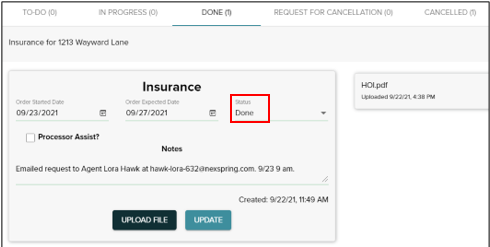
If the situation necessitates an order to be cancelled set the status to Request for Cancellation.
After the cancellation is confirmed with the third party, update the status to Canceled.
LoanCatcher’s Loan Orders system integrates tightly with the workflow. Any relevant workflow tasks are created automatically when you add a loan order, and they are shown underneath the loan order form when you click into it.
Loan Orders with Workflow Task:

Click on an Associated Workflow Tasks to address the task while working from the Loan Orders page.
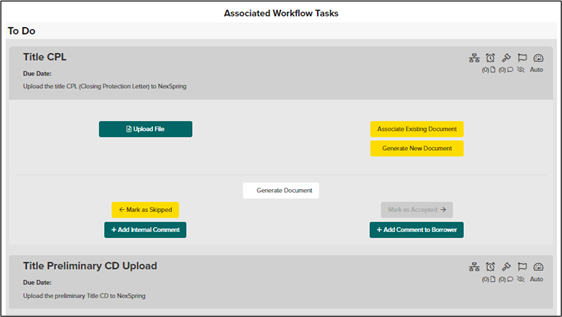
In addition to the right-side icon options, full Workflow functionality is available including:
-
Upload File
-
Associate Existing Document
-
Generate Document
-
Generate New Document
-
Mark as Skipped
-
Mark as Accepted
-
Add Internal Comment
-
Add Comment to Borrower
The Active Order Outs Report offers a comprehensive list reflecting the entire pipeline’s order statuses. This feature ensures Loan Orders reviews are thorough and efficient.
Admins and users with the right permission can access the Active Order Outs Report from this screen. It lists all pipeline orders in a table summary. The report can also be exported to Excel.
From the Loan Orders page, click Active Order Outs Report located on the right.

A comprehensive list appears detailing all Loan Orders.

Column Headings:
-
Loan Number
-
Borrower Name
-
Order Type
-
Created Date
-
Order Started Date
-
Order Expected Date
-
Status, Notes

Right-hand options include Close, Refresher Date and Download. The Download option provides a CSV file to review the Loan Orders data.