Setup - Automated Underwriting Service (AUS) Fannie Mae
The AUS section is recommended. LoanCatcher℠ is integrated with Automated Underwriting Systems (AUS). Integrations and credentials are configured in this section.
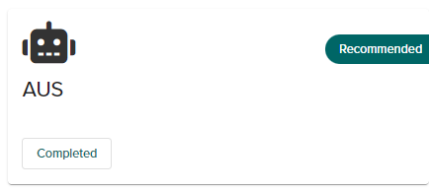
LoanCatcher℠ provides an option to send a loan application to Fannie Mae's AUS system desktop originator (DO/DU®). This allows the DU Underwriting findings reports to be created through the Preliminary Findings feature in Fannie Mae desktop originator DO®, however for ease of reference we will use the term DU to refer to the DO/DU® process.
Prior to using this option in LoanCatcher℠ the following items are required from Fannie Mae:
-
active Fannie Mae account.
 Contact Fannie Mae directly to open an account if one is not active.
Contact Fannie Mae directly to open an account if one is not active. -
User name
-
Password
-
an active integration with a credit provider
-
the credit provider must activate the account for use with DU
-
-
DU Sponsoring Lenders to use certain features of DU
Locate Fannie Mae Sponsorship Identifier
Access the Fannie Technology Manager site page and complete the following steps to locate the sponsorship identifier.
-
Click Launch App button.
-
Log in.
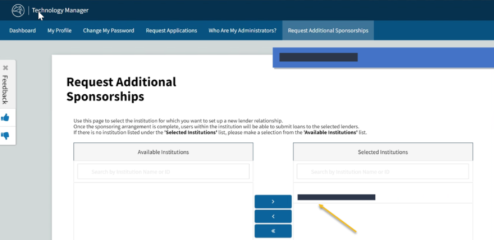
-
Locate the Request Additional Sponsorships option.
 Look under the My Profile or Company toolbar menu to see this feature.
Look under the My Profile or Company toolbar menu to see this feature. -
Copy or write down the Sponsorship Identifier number next to your company name. The number is usually a 5 or 6-digit number.
Enable Fannie Mae AUS in LoanCatcher℠
The admin in LoanCatcher℠ completes the following actions to enable Fannie Mae AUS.
-
Select Home in the top menu.
-
Click the Setup drop down in the left hand menu.
-
Select AUS.
-
Select Add New Vendor
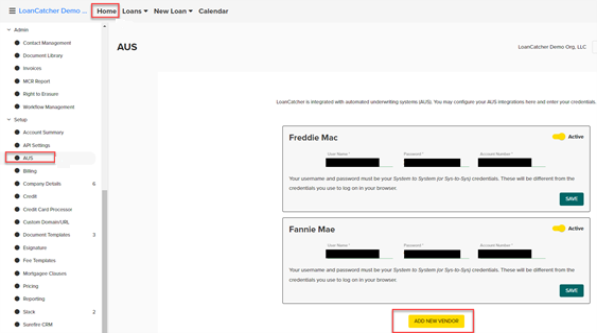
-
Complete the following fields:
- User Name
- Password
- Sponsorship Identifier
 See the Locate Sponsorship Identifier process for additional steps.
See the Locate Sponsorship Identifier process for additional steps. -
Click Save