Setup - Surefire CRM
The Surefire CRM section is recommended.
Surefire CRM and Mortgage Marketing Engine helps win new business, drive repeat business, and earn the right to referral business. With intuitive, set it and forget it workflows and award winning content, mortgage professionals can effortlessly maintain and deepen their connections with borrowers, members, brokers, and partners all through one powerful platform.
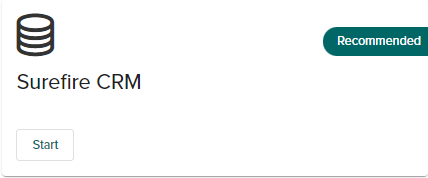
1. Confirm Loan Officer Users
-
All Loan Officers (LO) /Loan Officer Assistants (LOAs) and Admins are listed here and must be verified before requesting access.
-
Additional users can be added by clicking Add Additional Loan Officers.
 This opens the User Management section to add additional users. Return to Surefire CRM to continue the setup.
This opens the User Management section to add additional users. Return to Surefire CRM to continue the setup. -
A Warning Label displays when required items are missing.
-
Click back to summary and look at the Require Progress bar. Select the hyperlink for any missing items to be taken to the require section, upload or save the missing items and return to Surefire CRM to continue the setup.
-
Click All Loan Officers Accounts Are Ready to move to the next step in requesting credentials to Surefire.
(maybe a bubble for this point - Additional users can be added after initial setup directly in Surefire by a Surefire administrator. Permission settings may also be altered within Surefire once access is granted to your account (see add additional users below)
2. Create Surefire Account
-
If an existing Surefire account exists click Yes when asked if you are an existing Surefire user. This connects an existing account.
-
Select a Surefire Account Owner from the dropdown menu (all admins will be listed as potential Surefire account owners)
-
Click Create Surefire Account to automatically send a request to Surefire.
3. Surefire Account Requested
-
Log in credentials are emailed in approximately 48 hours after sending a request. Look in the spam folder for this email if it is not located.
-
Credentials return with a fully integrated system
4. Surefire Account Complete
The LoanCatcher℠ team identified the account complete when an internal confirmation from Surefire is received confirming the account.
This indicates that credentials have been sent. If credentials are not received but the Surefire account is marked as completed, email help@topofmind.com or submit a ticket to the LoanCatcher help desk and include the following:
-
company name
-
account number, posted in LoanCatcher℠
-
email address
A welcome email with log in credentials to get started is delivered.