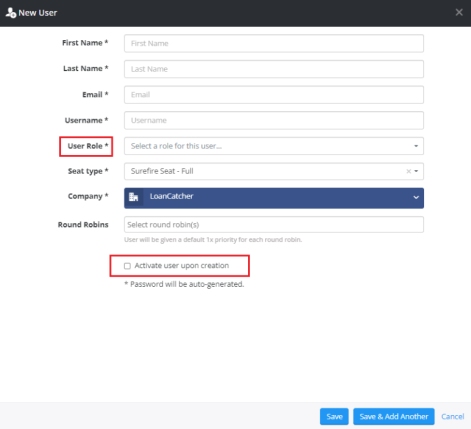Setup Surefire - Add Additional Users
-
Click My Company on the left hand navigation
-
Select Company Info
-
Click the Users tab across the top of the screen
-
Select New User
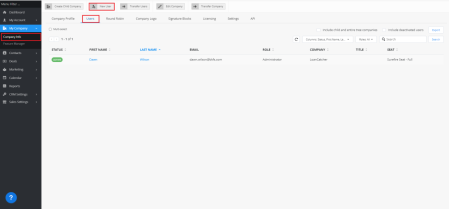
-
Complete the New User information screen:
-
First Name
-
Last Name
-
Email Address - ensure the email address matches the users email address in LoanCatcher℠ or the syncing capabilities will not be available for this user.
-
Select the correct User Role
-
Administrators: can see and manage the entire Surefire pipeline for the entity (all contacts, all deals, all deployments, all content for all users)
-
Standard User: can manage and see their personal pipeline (only contacts, deals, and deployments connected to their account
-
-
-
Choose Activate user upon creation