Setup Surefire - Credential Management
Credential Management allows for Password Resets and Changing Permission Settings in Surefire.
-
Click My Company on the left hand navigation
-
Click Company Info
-
Click the Users tab across the top of the screen
-
Select the name of the desired user to edit permission settings
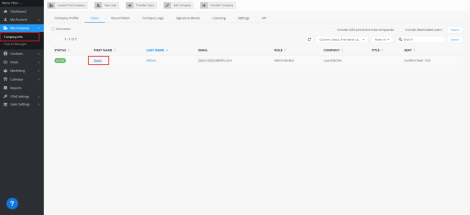
-
Click User Security
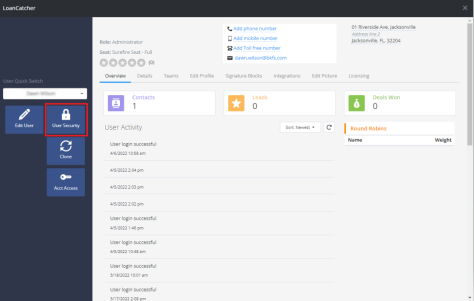
-
Update User Role
-
Select User Role tab and change permission settings
-
Administrators: can see and manage the entire Surefire pipeline for the entity (all contacts, all deals, all deployments, all content for all users)
-
Standard User: can manage and see their personal pipeline (only contacts, deals, and deployments connected to their account
-
-
Leave Seat Type as Surefire Seat- Full not to disable the functionality.
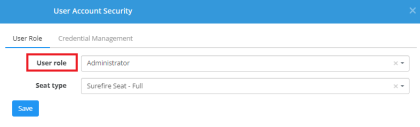
Credential Management
The Credential Management tab allows Admins to send an email to users to reset their passwords.
-
Select Credential Management tab.
-
Locate the Surefire user name.
 This may be edited if necessary but it is not recommended. Additionally, this is not viewable by any outside parties, it is used solely to log into the platform.
This may be edited if necessary but it is not recommended. Additionally, this is not viewable by any outside parties, it is used solely to log into the platform. -
Click Send Reset Password Email to resend or reset password.
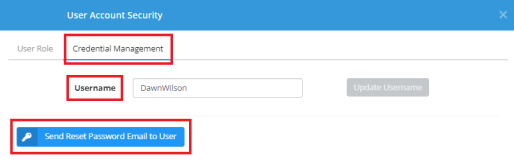
The request must be responded to within 24 hours or a new request has to be sent to the user.