Setup - Website Options
Website Options is required.
In this section you review and set branding, content and policy items.
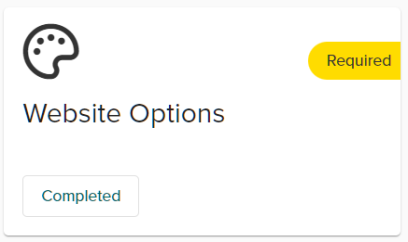
Branding tab
All changes in the branding tab display on the Point of Sale (POS)
Palette Section
-
System can be customized to your brand
-
Update current palette or pick from default palettes.
-
Click on any color in the Current Palette to drag and edit colors, use color codes, or use the color eye drop to hover over any color or logo and grab exact branding colors
Examples Section
-
Primary: provides an example of the color of all the primary functions/buttons on the POS (Example: Start Application Button)
-
Accent: gives an example of all accent buttons throughout your POS (Example : Next to advance to next page in the application)
-
Warn: All warning messages will display in this color
Images Section
-
Logo: Upload the company logo here. The logo is a Surefire requirement.
-
Social Share Image: Add an image here that is used when your website is shared on social media (optional)