Setup - Credit
The Credit section is recommended. It sets up the credit vendor in your LOS.
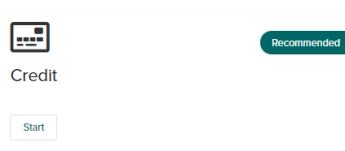
Credit Pull Options
The Credit Pull Options section provides options on generating the credit file through the application flow.
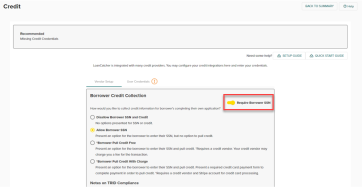
-
Require Borrower SSN: POS requires the borrower to enter a SSN (if you would like to use this option the admin must choose Allow Borrower SSN and then toggle on the "Require Borrower SSN" toggle)
-
Disallow Borrower SSN and Credit: POS does not present an option for your client to enter an SSN or pull credit.
-
Allow Borrower SSN: POS allows your borrower to enter an SSN, but not pull credit.
-
Borrower Pull Credit Free: presents the borrower with the credit pull form and that will result in a fee from your credit provider.
-
Borrower Pull Credit With Charge: presents a payment screen to the borrower, for the borrower to complete payment. This option requires a Stripe account.
Review the optional setup sections; Setup - Credit Card Processing and Setup - Borrower Credit Collection Option (Stripe) for additional information
Credit Vendor tab is setup by a company admin.
-
Select Add Vendor
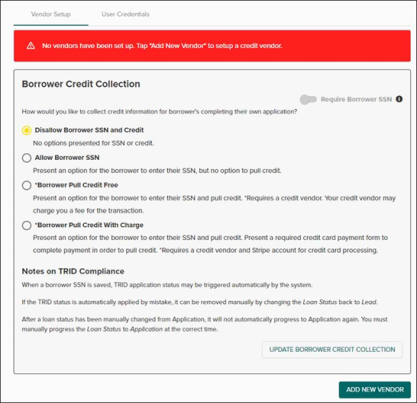
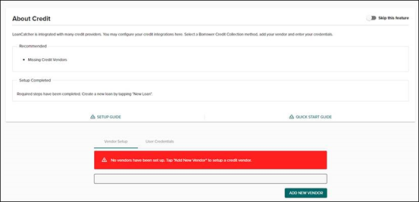
-
Select the vendor from the dropdown list.
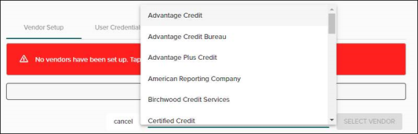

Submit a ticket to the Help Center when a credit vendor is not available from the dropdown list.
-
Click Select Vendor .
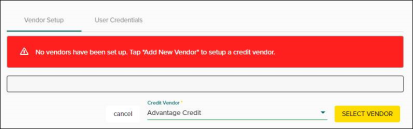
-
Add the Branch ID for the active credit vendor. Contact the credit vendor to obtain a branch ID, this is essential if running AUS Freddie Mac.
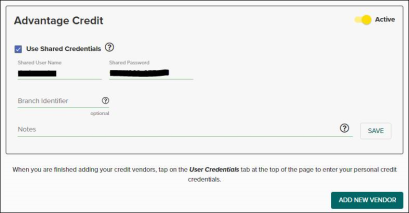
-
Select the Shared Credentials option when using shared credentials or User Credentials tab when using individual credentials.
 Each user must complete the User Credentials tab. Each user enters their individual credit credentials in this section and saves after the admin has completed Credit Vendor options.
Each user must complete the User Credentials tab. Each user enters their individual credit credentials in this section and saves after the admin has completed Credit Vendor options.